Lesson 1: Introduction to Finger-Drumming in Ableton Live
Objective
You will learn fundamentals of finger-drumming using Ableton Live.
You will be able to create rhythmic patterns and perform beats with or without MIDI controllers.
Make sure you have
- Computer with Ableton Live 11 installed
- Headphones or speakers
1. Introduction to Finger-Drumming (5 minutes)
- What is finger-drumming? Using your fingers + electronic music instruments (hardware or software or both) to play drum sounds and create beats.
- Rhythm and coordination demo
2. Setting Up Drum Rack in Ableton Live (10 minutes)
- Start up Ableton Live in Session View
- Load a drum rack onto a MIDI track.
You can see the Drum Rack by toggling between clip view and device view
3. Exploring the Drum Rack (10 minutes)
- In a Drum Rack, each cell makes a different drum sound
- You can play individual drum sounds using the laptop keyboard
Use the Z key to move -1 Octave, use the X key to move +1 Octave.
Try Z and X until you see in the lower left that you are in the C1 Octave.
These are the keys on your laptop keyboard that can be used to play music
3A. Hands on practice (10 mins)
4. Creating Basic Beats (10 minutes)
- Basic drum patterns: kick, snare, hi-hat.
- Use your fingers to tap out these patterns on the laptop keyboard.
- 4 on the floor (Techno, House, Trance, EDM)
- Swing (Hip hop, R&B)
- Kick and snare (Synthwave, Retro)
- Percussion only (Ambient)
Play along with a musical loop or the metronome
4A. Hands on practice (10 mins)
5. Recording and Editing (10 minutes)
- Switch on the Metronome
- Arm a MIDI track for recording.
- Click on an empty Clip to start recording
- Play on the keyboard, and press spacebar to stop
- In Clip view (below), you can move the notes around with your mouse, or add / delete notes
- Click-drag to select all notes
- Right-click to see this menu and choose Quantize Settings
- Use Quantize Settings of 1/16 (below)
5A. Hands on practice (15 mins)
6. Exporting and Q&A (5 minutes)
- You can export the recorded finger-drumming performance as an audio file.
File - Export Audio/Video
Hands on practice (5 mins)
- Remember to save your file!
Homework
Experiment with different patterns and sounds.
Record a short finger-drumming performance and share it with the class in the next session.








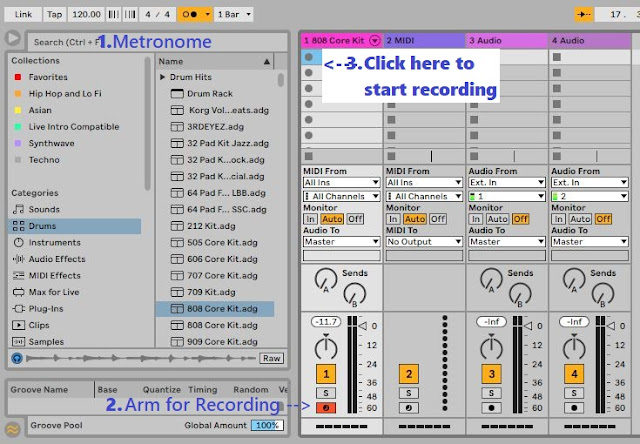




Comments
Post a Comment